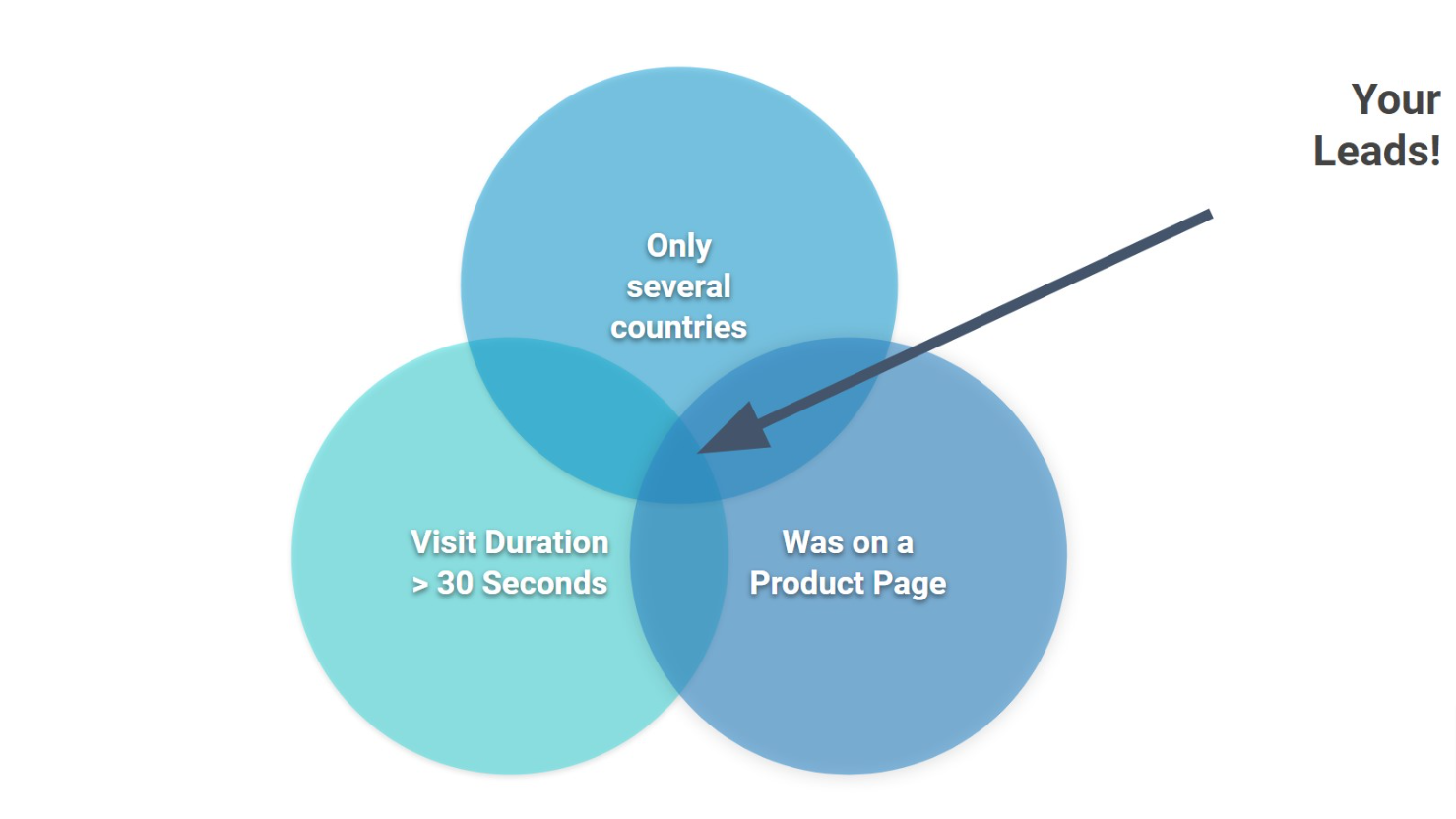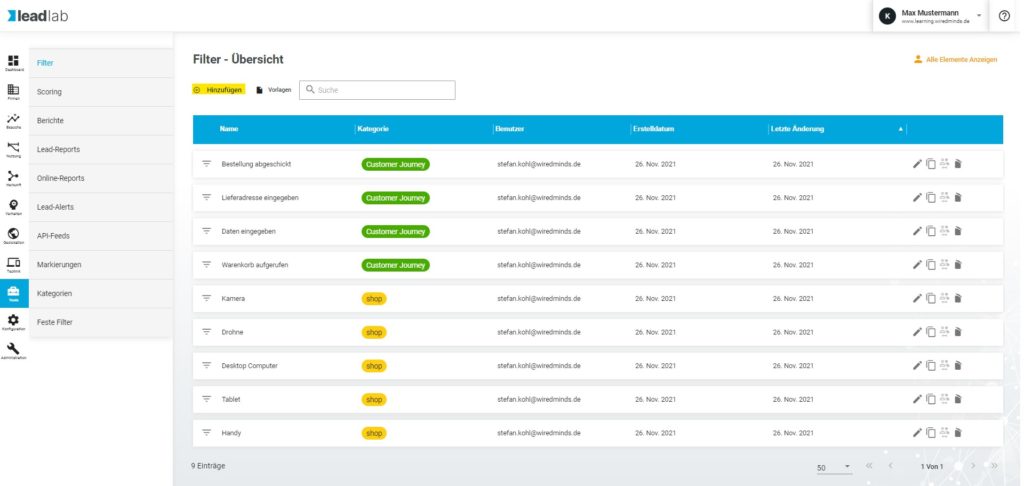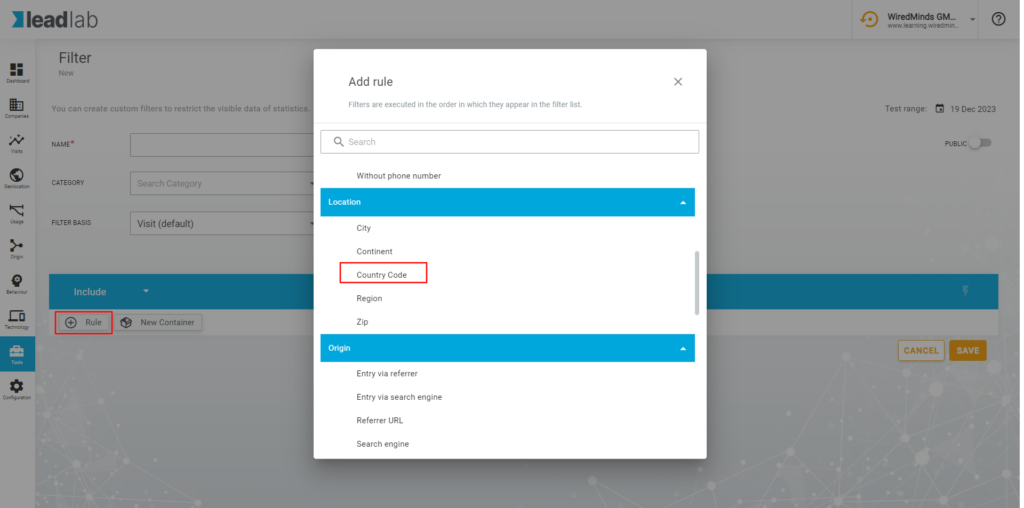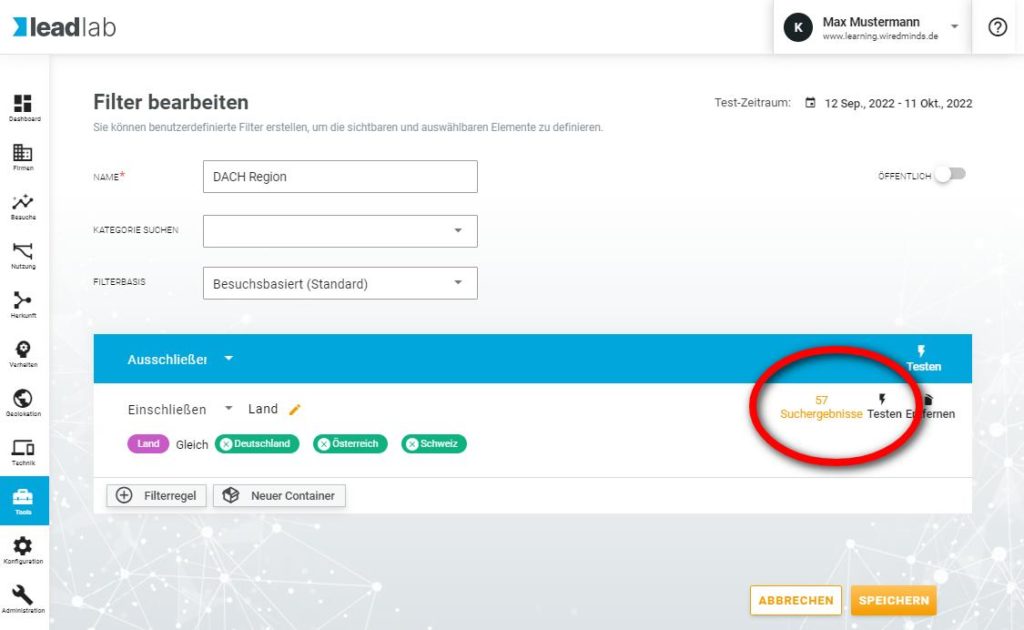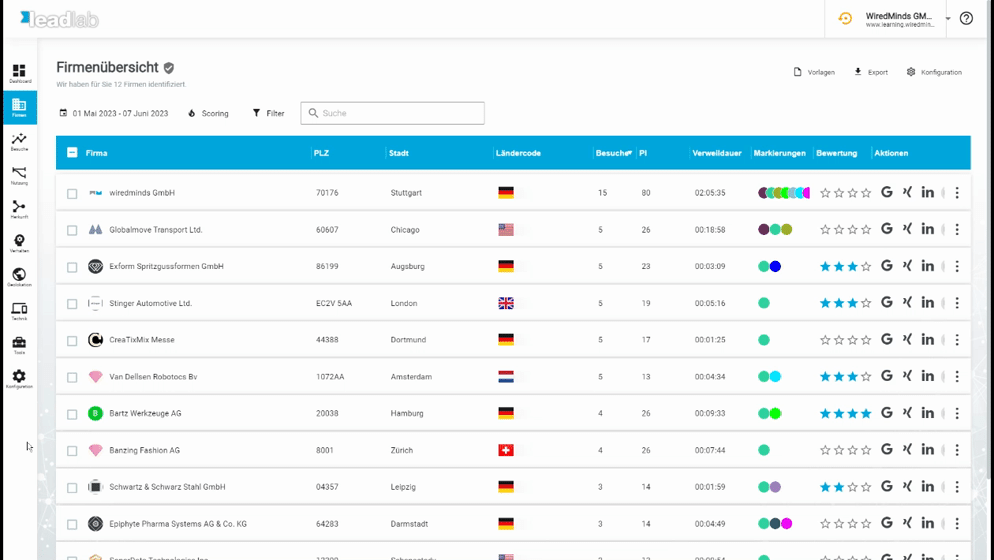Use filters to hide uninteresting data so that only the data that is of interest for your analysis is taken into account.
How do I create a filter?
You can create filters in the side menu under Tools | Filter. To do this, click on “Add” and enter the desired data. Assign a meaningful name, such as “Visitors from Germany”.
Add filter rule
Create any rule from the list displayed and assign the corresponding value. Popular rules are e.g. page URL, download, zip code or campaign.
Set the filter to “Public” if you want other users to be able to use your filter. However, only the current owner can modify a filter.
Test filter rules
You can test entered filter rules within the filter menu by defining a test period and clicking on the lightning bolt symbol. This gives you a preview of how many visits the filter rule applies to. This can be particularly helpful if you link many rules within a filter.
Activate filter rule
You can activate filters in each statistic. To do this, go to the filter menu and select the desired filter. By clicking on the plus symbol, you can also create a new filter directly in the company overview without having to go through the side menu