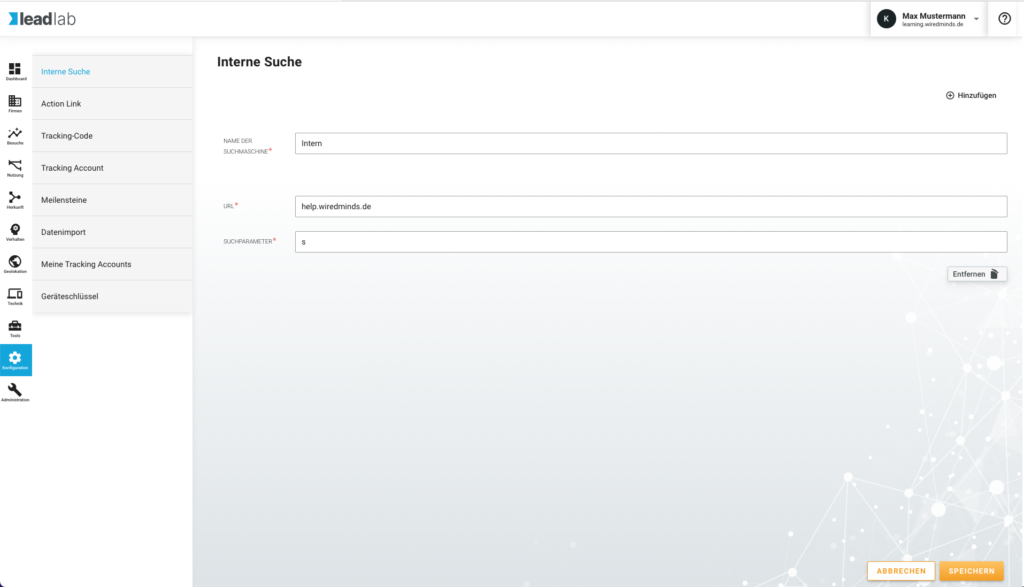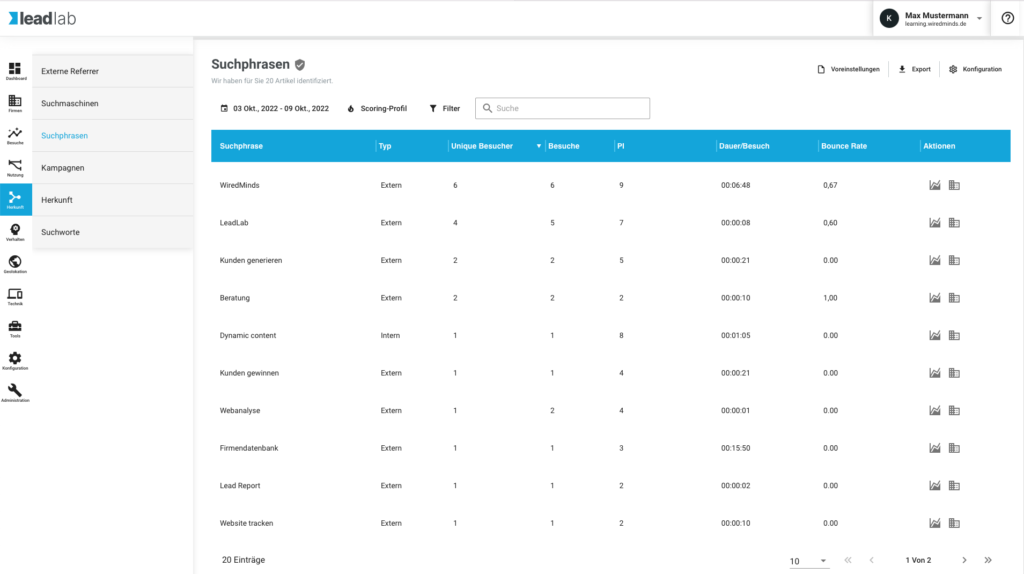With the internal search, you can set that the search terms that are entered on your website can also be recorded. This can provide valuable information about what your visitors are interested in.
Create new search
For example, the search parameter of this help center is the letter s. You can see this if you trigger a search and then look at the address bar.
https://help.wiredminds.de/?s=test&ht-kb-search=1Simply check which search parameter is displayed on your website and enter the corresponding parameter in the configuration for your internal search at https://ll.wiredminds.de/#/configuration/internalsearch.
Evaluations
As soon as the internal search has been configured, you can view and display the entered search words and search phrases in a statistic. In the usage analysis you can see an overview of all search terms entered so far.