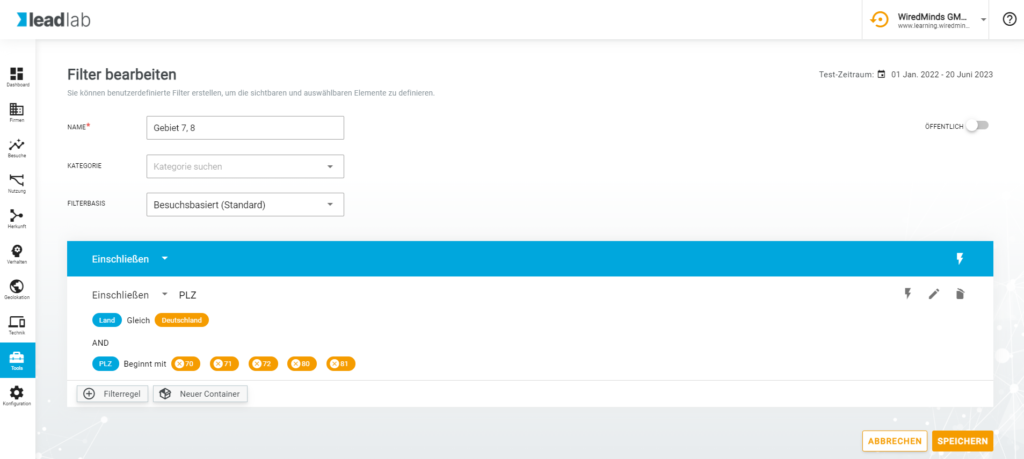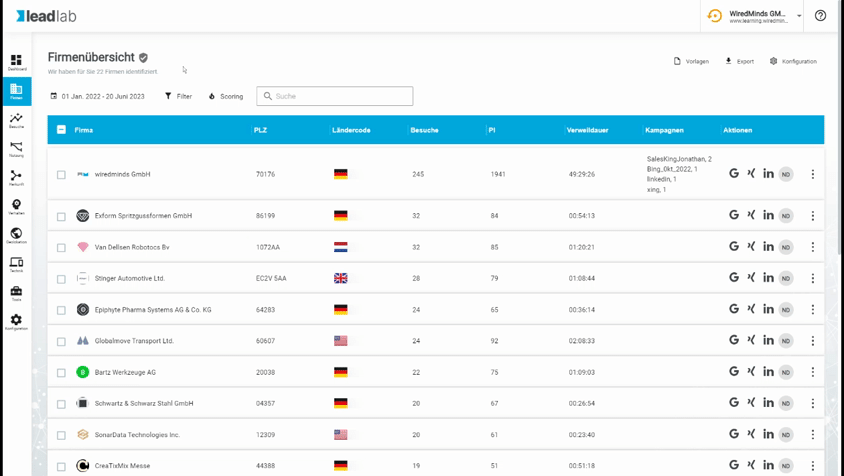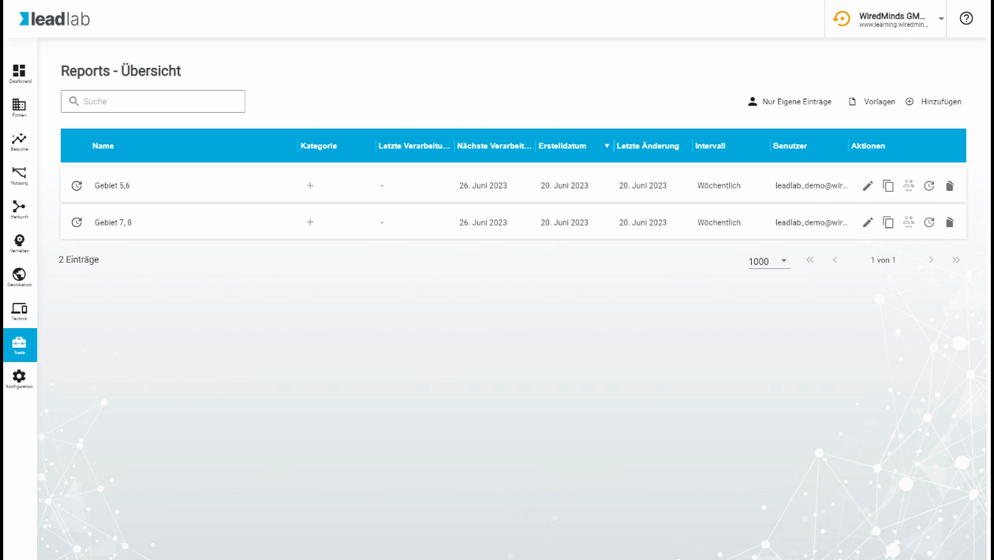You can filter all data by zip code, for example, and send it automatically to various recipients via a report. You can either enter zip code areas or individual zip codes.
Create zip code filter
You can create new filters under the Tools | Filter menu or directly via the filter menu in the company overview. If you have created a new filter, select the Postcode filter rule. Here you first enter the country and then the filtering. There are three different ways to enter zip codes. In the range, equals and starts with.
Gleich allows you to enter exact zip codes. Make sure that there are always five digits without spaces or similar.
With Start with you can filter everything with a specific starting number. E.g. 7 for the greater Stuttgart area. You can also enter more detailed number sequences such as 71 or 711 etc.
The range can be freely defined, e.g. 30000-35999. All zip codes between these two values would be output here.
Send filtered data by email
If you have activated the zip code filter in the company overview, you can click on the export button at the top right and select the “New report” function. This creates a new report and applies all filters and exactly the measured values that you have set in the company overview. You can also add further measured values at a later date under “Advanced settings” if you wish.
To be able to save the report, you only need to enter a recipient who is to receive exactly this data and define the format and creation interval. After saving, the report is active and is automatically sent to the specified email address at the selected time.