With a lead alert, you can have leads sent to you via a specially defined trigger.
How do I create a lead alert?
You can create a new lead alert in the More tools | Lead alert menu. Click on the blue plus symbol to create a new alert and enter the desired data.
General information
Assign a meaningful name, such as “Campaign landing page”. Set the alert to Public so that you can change the user of the alert or other users can also copy this alert. For the alert to be processed at all, it must be set to Active.
Trigger
Company name: You can enter one or more company names here. It is best to enter only one word that matches the company name. (e.g. Wiredminds for Wiredminds GmbH)
You can also define a trigger in the lead alert. Several triggers are also possible at the same time.
Milestone: Enter the milestones that should trigger the alert here. You can enter milestones in Configuration | Milestones. You can find out how to create milestones here .
Page: Enter the page names (not the URLs) that should trigger the alert here. You can view the pages viewed in the Usage | Pages statistics.
Area: Enter the areas that should trigger the alert here. You can view the recorded areas in the Usage | Areas statistics.
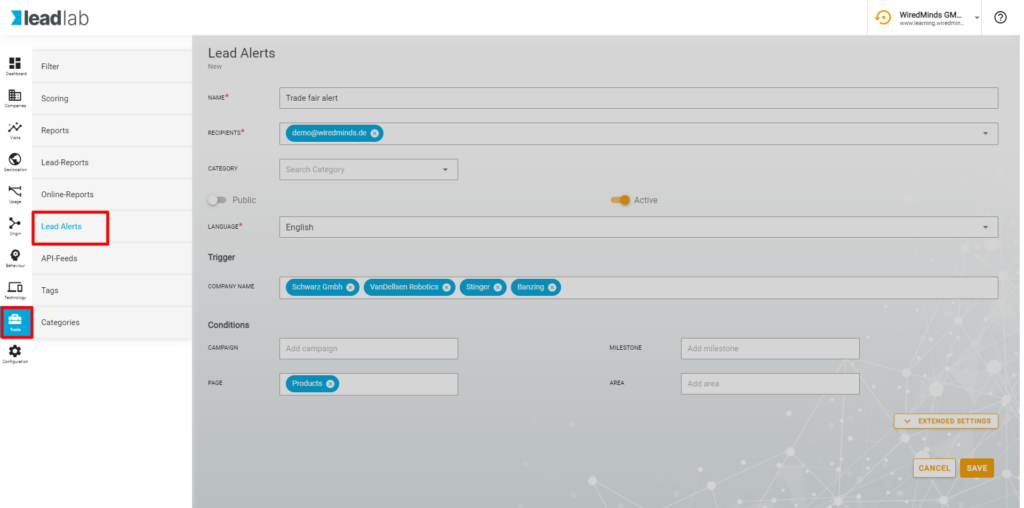
As soon as one of the entered triggers is activated, LeadLab sends an e-mail with the set measured values to the specified e-mail addresses.


