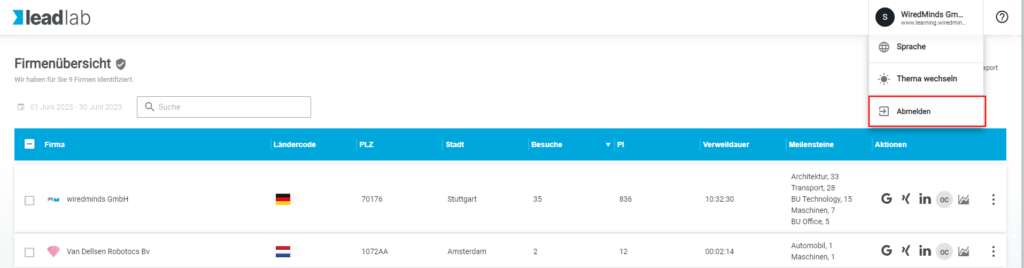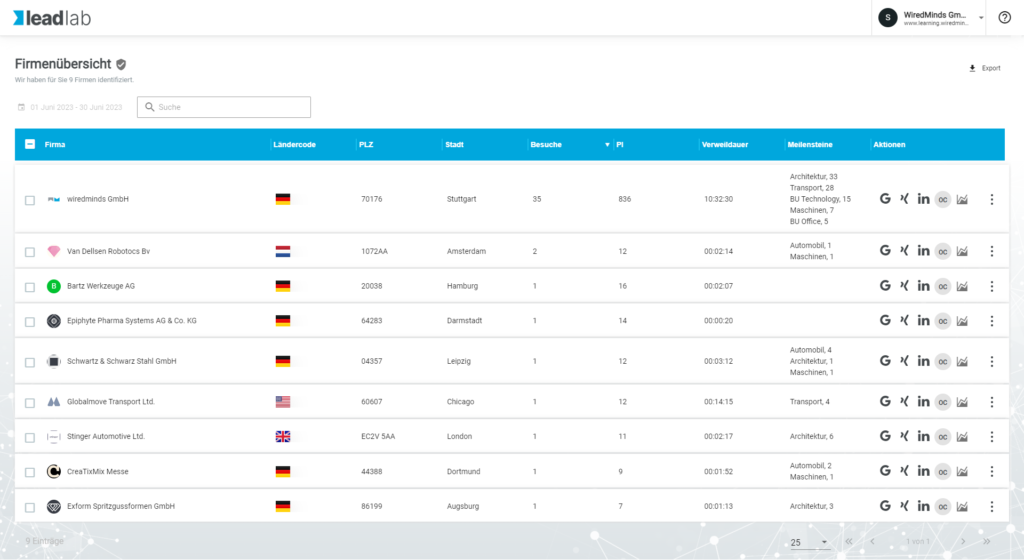An online report is a web-based report that redirects recipients to an online view that you have preconfigured.
What can online reports be used for?
You can send online reports to employees who should not be actively working in the solution.
This is helpful if, for example, external service providers are to pre-qualify certain companies. This allows a recipient to view the selected data and, for example, set markers without actively logging into LeadLab.
An online report can also be useful if you only want to send some data to certain recipients without them being able to change anything. Only show the measured values in the report that the recipient should see.
How can I create an online report?
You can find the function under Configuration | Online reports. Click on the blue plus symbol on the right-hand side and configure the report as required. Activate the online report if it is to be processed, enter at least one recipient and activate the desired measured values and the extended data to be displayed as soon as someone clicks on an entry.

Availability- Online Report!
The data in an online report can be viewed online until a new online report is created. You control this via the “Creation interval” setting in the report itself.
The session for the online report remains active until you log out of this view. So if you want to switch to the LeadLab interface as usual, click on “Log out” in the top right-hand corner of the online report