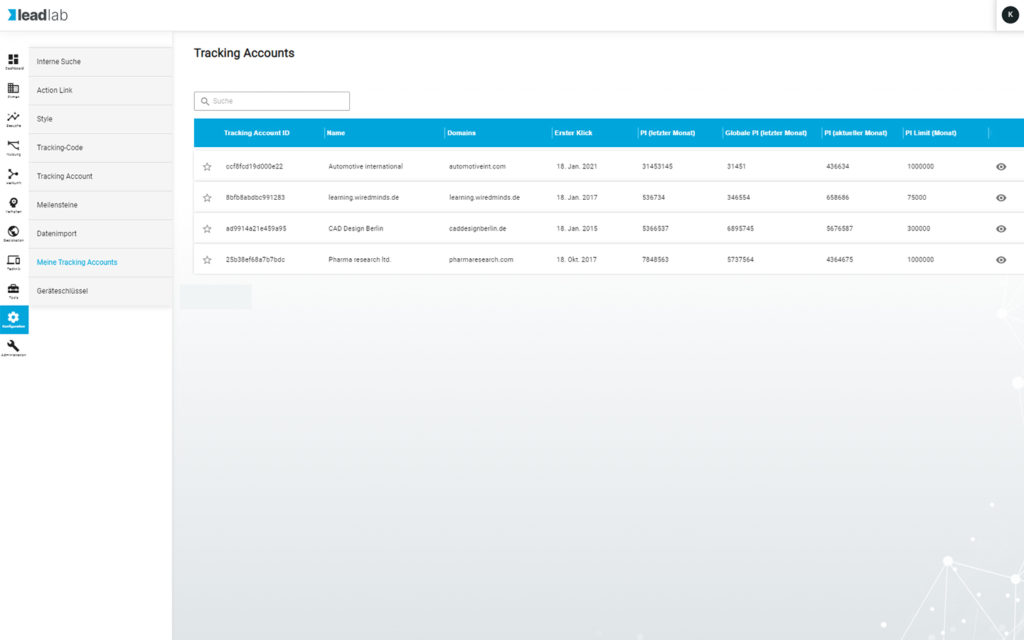In the Configuration | Tracking Account area, you will find all the settings with which you can configure your tracking and your account.
IP Blacklist
If you want to exclude your own or other companies whose IP is known to you from tracking, enter the exact IP in the IP blacklist field and press Enter. All IP addresses stored here are now ignored by tracking. A possible entry would be, for example, 192.168.1.0
You can also enter IP ranges. e.g.: 192.168.1.0-192.168.1.9
Do Not Track
Do Not Track is a standardized parameter and signals to a website that it should not create a profile of the visitor’s activities. If you want to take this information into account, activate the corresponding button.
Notifications
If a PI limit has been defined for your account, you can specify the PI level above which you would like to be notified by e-mail. You can enter additional e-mail recipients in the field below. Simply type in the e-mail address and press enter.