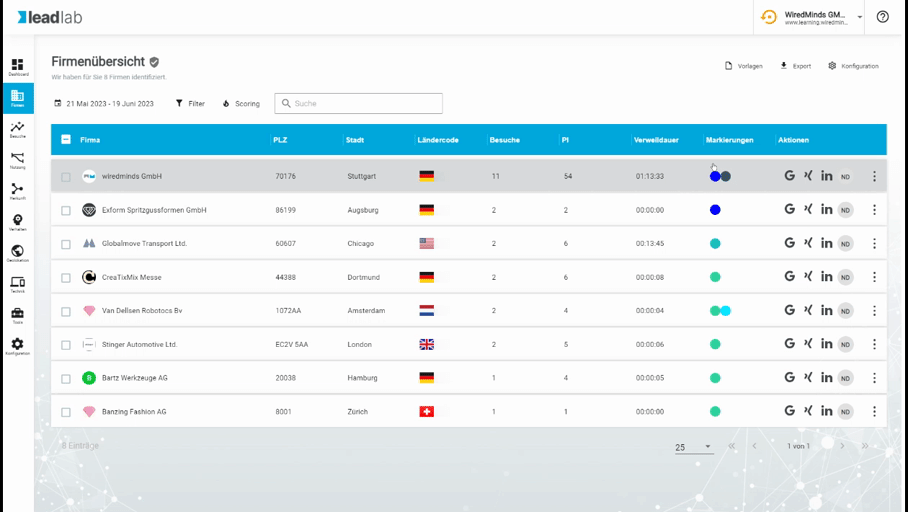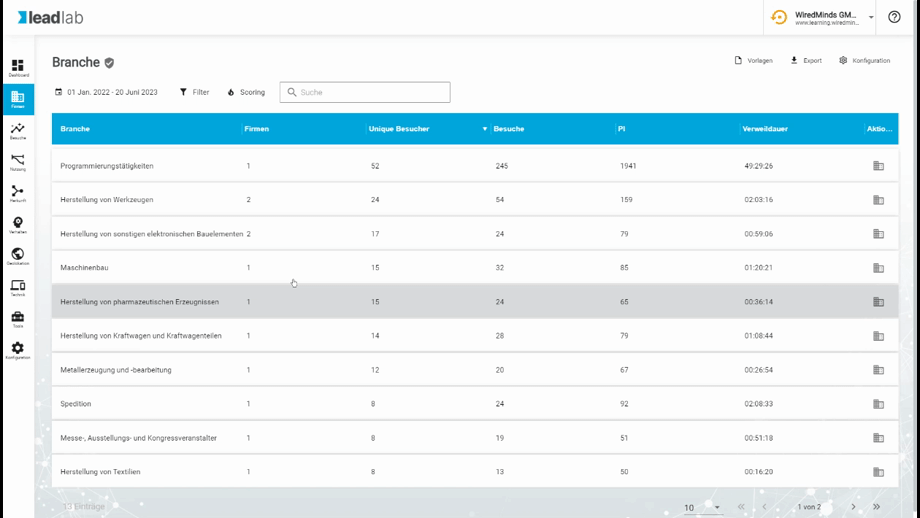Recognized companies can be marked in order to make the display of tracked data more efficient. This can be done either individually, semi-automatically or automatically.
Mark companies individually
In order to assign a desired marker to as many recognized companies as possible, you can display the measured value in the company overview (if not already available) and then select or create a desired marker for each entry. If all users who have access to the account assign markers individually, you have the most precise assignment and ensure that working with LeadLab is always more efficient.
Semi-automated marking of entries
There are various ways to add markers to several entries at the same time. A simple variant is, for example, to select a specific sector in the statistics sector and then click on the action button “Go to company overview”.
After that, only companies from the respective sector remain in the company list. Now all companies can be selected using the multi-selection button and all of them can be tagged at the same time using the Add tags option.
Add markers automatically.
For larger amounts of data, e.g. from existing customers that are to be marked, the automatic existing customer comparison is a good option. The data import module allows you to upload a list of your existing customers to LeadLab and automatically tag, note or rate all matching entries. Further information on the data synchronization module can be found here.