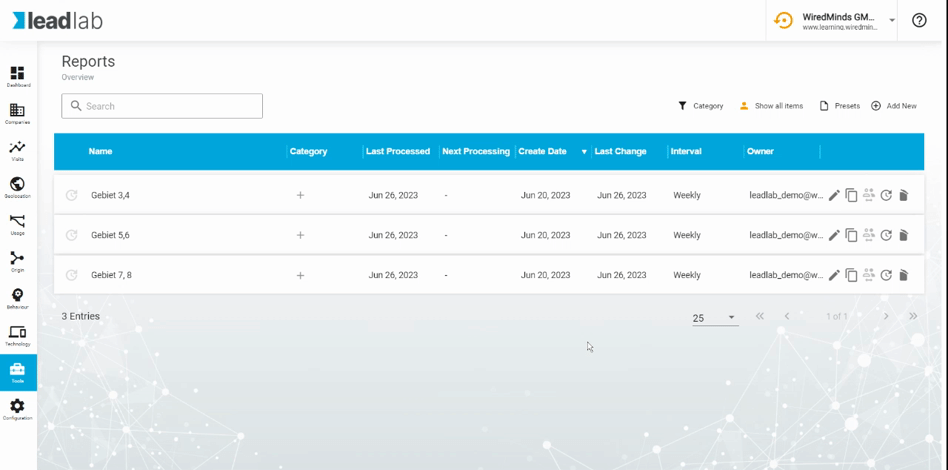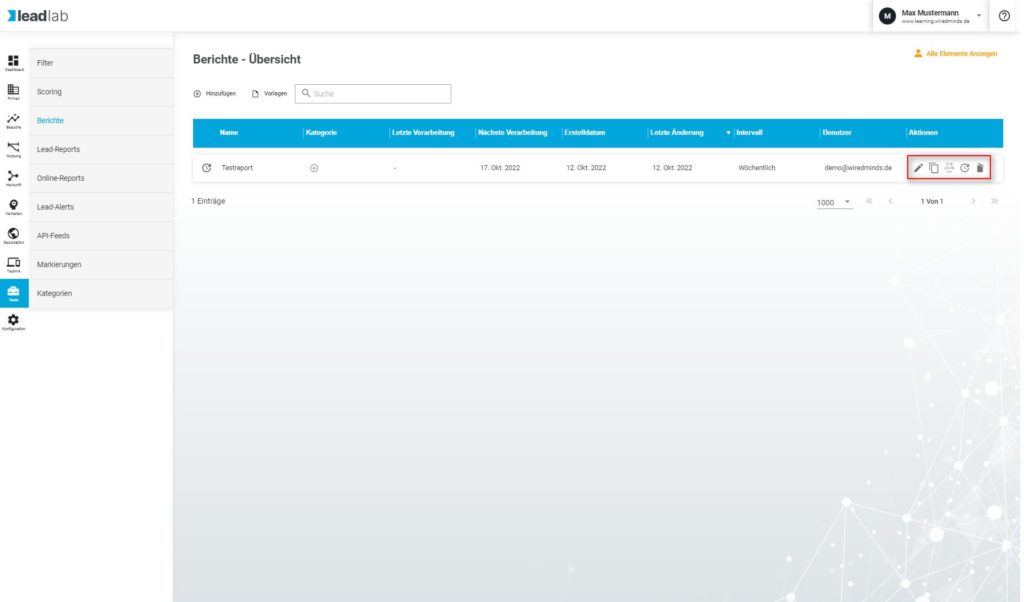You can use reports not only to receive current data on a regular basis, but also to evaluate any period of time. We have described how to set up a standard report for you here.
You have the option of generating each report for an individual time period. This function is called “Execute one-off report”.
You will find the option to do this in the reports menu. If you have not yet created a report, you can read here how to create a standard report. In addition to the list showing the reports by name, you will find several buttons:
“Pencil”
Make active adjustments to the report. Change the recipient group, the interval, add statistics or
remove information that is no longer required.
“Copy”
Copy the report and use the copy as a template to quickly create a new, additional and modified report
This allows you to reach your goal quickly without having to enter all the data again and again.
“Arrow to the right”
The preview gives you a first impression of what the report will look like. The values obtained in the preview refer to
to max. 1000 entries or max. 30 days.
“Stopwatch”
The stopwatch allows you to enter user-defined time periods for creating the report.
“People”
Depending on the user role, you have the option of assigning a report to another employee in your company with LeadLab access.
“Trash can”
Delete reports that you do not currently need and will no longer need in the future.
Define time period
After selecting the “Run one-off report” option, a menu appears in which you can enter an individual date and the recipient address.
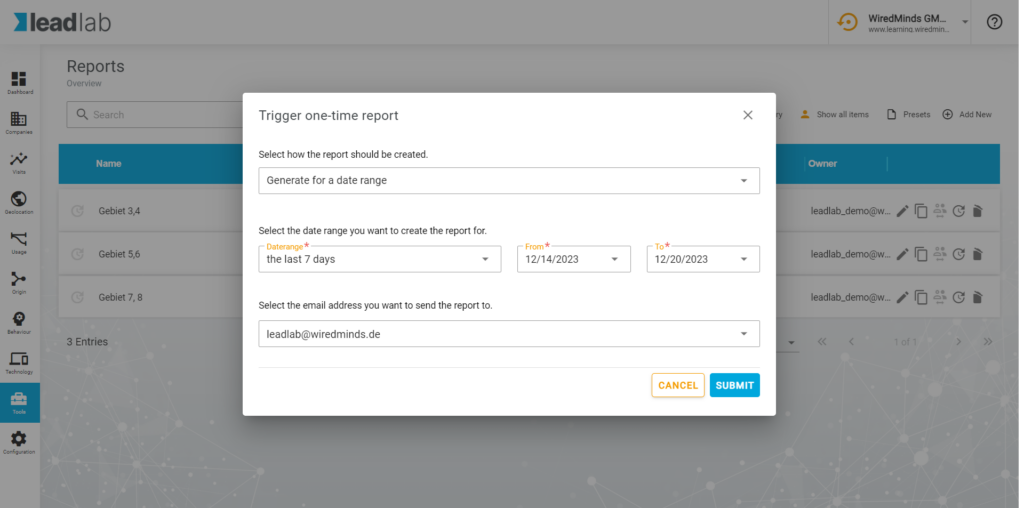
- When exporting large amounts of data, it may take longer to process or even abort in the case of exceptionally large reports. In this case, simply select a shorter period, e.g. quarterly.
- You can only use max. Create 3 report orders at the same time. If these have not yet been completed, you will receive a message with the message “Too many requests”
- The“Execute one-off report” function is only available for standard reports, not for lead reports.