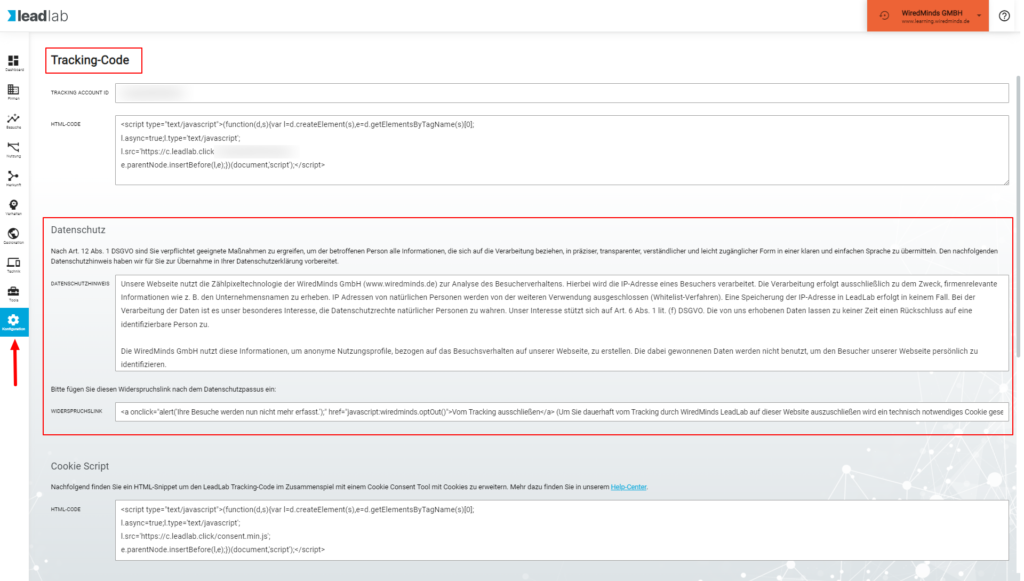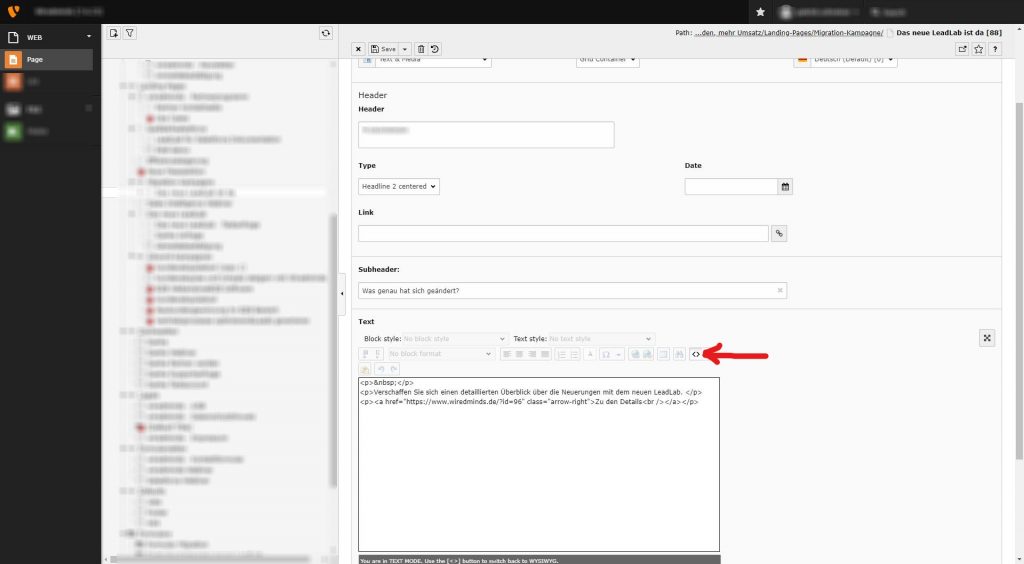If your website is actively tracked, you must insert a data protection text and a corresponding opt-out link.
Where can I find the data protection text and the corresponding objection / opt-out link?
You can find the data protection text and the opt-out link in your profile under Tracking Code.
How do I integrate the objection link into my website?
You can simply copy the text and the link from the Tracking code area in the LeadLab configuration and paste it into your page. The HTML code should then look like this, for example:
<!DOCTYPE html>
<html>
<head>
<title> Wiredminds OptOut </title>
</head>
<body>
<h1> Datenschutzhinweis </h1>
<a onclick=“alert(‚Ihre Besuche werden nun nicht mehr erfasst.‘);“
href=“javascript:wiredminds.optOut()“>Vom Tracking ausschließen</a>
</body>
</html>How do I integrate the opt-out / objection link in WordPress?
In WordPress, create a text block and insert the objection link within a tag. This means that the code is not converted into plain text.
<code> <a onclick="alert('Ihre Besuche werden nun nicht mehr erfasst.');"
href="javascript:wiredminds.optOut()">Vom Tracking ausschließen</a> </code>
How do I integrate the objection link in Typo3?
In Typo3, select a text area and choose the “Code” display (see screenshot) and insert the opt-out / objection link. This means that the code is not converted into plain text.
<p><a href="javascript:wiredminds.optOut()"
onclick="alert('Ihre Besuche werden nun nicht mehr erfasst.');
" data-htmlarea-external="1" rtekeep="1">Vom Tracking ausschließen</a></p>