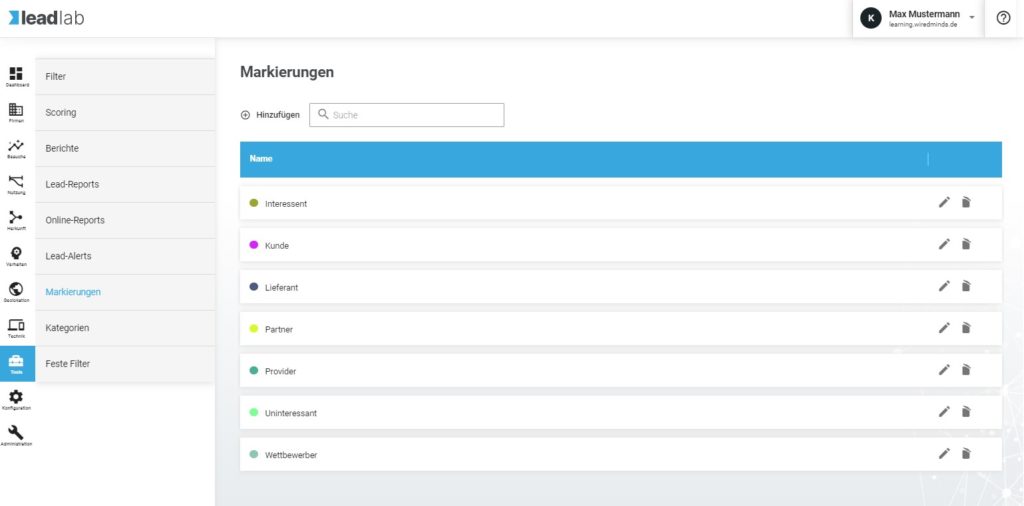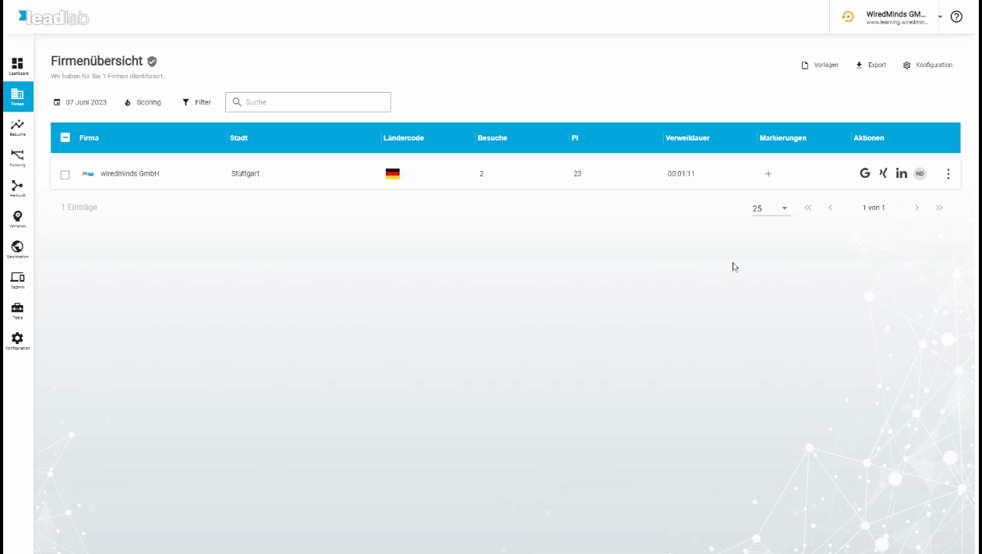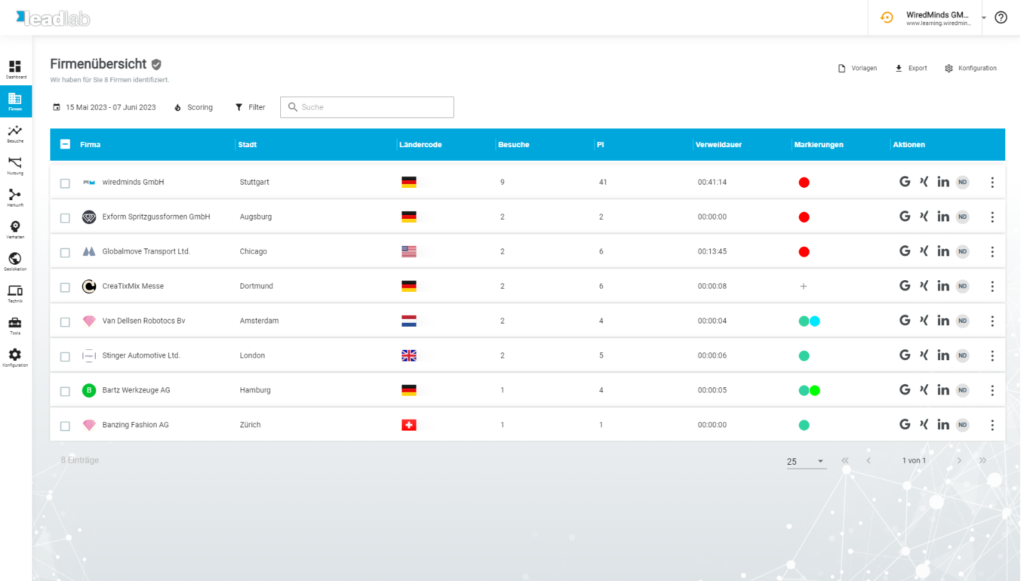You can categorize recognized companies with markers. In LeadLab, markers are essential for the effective further qualification of leads.
What markings are there?
Standard markers are automatically generated for each account, which you can work with. You can view these in the side menu under Tools | Markers.
You can add new markers at any time using the plus symbol or edit existing markers using the pencil symbol. (Both the text and the color of the marking!)
How can I add a marker to an entry?
The easiest way to add a marker to a company is in the company overview. To do this, however, the column for the markers must be displayed.
Click on the plus symbol in the row of markers and select an existing marker, or simply enter a name for a new marker and add it!
How should company entries be marked?
The easiest way to work with markers is to work with the markers Uninteresting, Prospect and Customer . You then only have four possible states for your leads:
- You have found out that the company is not of interest to you. (marker uninteresting)
- You know the company as a customer and already have the data in your CRM system. (Customer mark!)
- They have identified you as a potential customer, but have not yet made contact. (marker interested party)
- You are not yet able to assess the company and need to carry out further research. (no marking)
You therefore mark all companies that you know are not potential customers with the mark uninteresting (green in the example below), and all companies that come into question with interested.
All other companies will be researched and contacted if necessary. Either they become customers and are then also marked as customers (pink in the example below), or the companies have not signaled any interest and are then automatically marked as uninteresting.
It is recommended to work with several markers so that you can obtain more precise evaluations of the various visitor groups. For example, it can be very revealing to see how and when your competitors or existing customers look at your website. All visitor groups can of course be filtered separately and automatically sent to employees by e-mail.