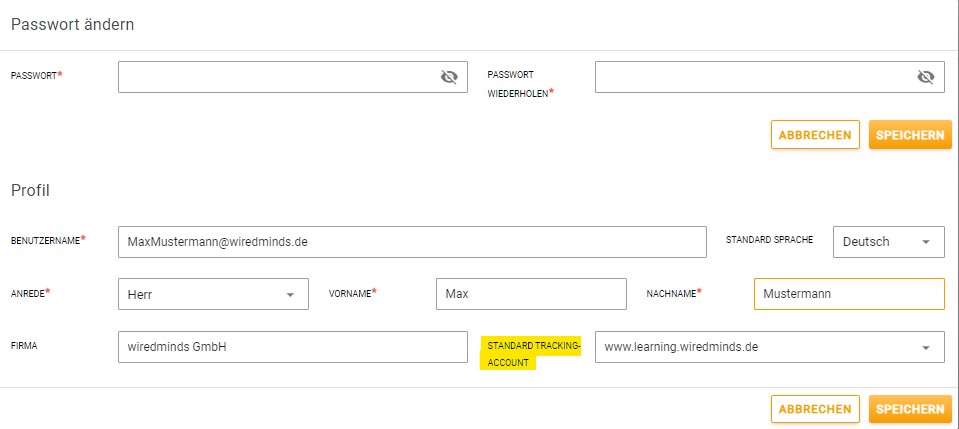Under the profile settings you can update your password, set the language in which you would like to use LeadLab and select your default tracking account.
Change password
To change the password, simply enter the desired password twice and then click on “Save”. The specifications for the LeadLab password provide for the following convention: at least eight letters – of which one upper case letter, one lower case letter, one number and one special character are required
Change language
You can choose between English and German, simply select the desired default language and then select save.
Select standard tracking account
If you track several websites with LeadLab, you can select here which data should be displayed after login. This account is then set as the default. You can still switch between your tracking accounts at any time by clicking on the profile icon at the top right and selecting the desired website/tracking account in the field below.