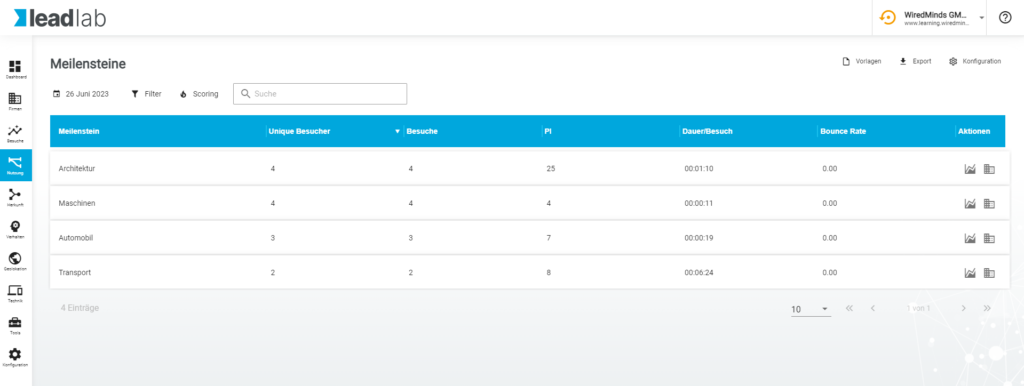In the usage category, all data stored by the visitor’s use of the website can be read out. These include: URLs, Pages, Areas, Milestones, Entry Pages, Exit Pages, Downloads, External Links Mailto Links, Events, Custom Links and Tracking Domain.
URLs
URL stands for Unique Resource Locator. The addresses of the respective website that have been called up are listed here and can also be seen in the address line of the browser. Anchors or campaign parameters are also treated as separate entries in these statistics.
Example: https://wiredminds.de/leadlab-ueberblick/
Pages
The page represents the pure name of the respective page called up, without the respective protocol (e.g. www) and the top level domain.
Example software|leadlab-overview|features
Areas
An area shows all the data collected in relation to a superordinate category of the website. If, for example, several pages have been subordinated to an area, all the data on these pages can be displayed together.
Example:
Products|ProductA – Clicks (PIs) -> 3
Products|ProductB – Clicks (PIs) -> 2
Products|ProductC – Clicks (PIs) -> 4
Products clicks area (Pis)-> 9
Milestones
You can assign URLs or pages to any milestone. This means that the values for particularly relevant pages or areas of your website can be evaluated at a glance. This function is often used to divide all data into separate business units of a company.
Entry pages
The entry pages show which pages of the tracked website are opened first during a visit. This can be particularly informative for evaluating the relevance of landing pages or campaign pages. For example, if the first page opened in a visit is a careers page, the visitor is probably not a relevant lead for your offers, but an applicant for your company.
Exit pages
The exit pages indicate the pages that were accessed last in the website visits. In many cases it is helpful to see on which page exactly most visitors “bounce”. This allows possible conclusions to be drawn for website optimization.
Downloads
All files that have been downloaded from your website visitors are listed under downloads. By default, this includes .PDF, .JPG, .Zip, among others. You can also extend download tracking for individual file types or deactivate it altogether. The options for this can be found under Configuration / Tracking code / Autotrack.
External links
External links are the links on your website that lead to another domain and are clicked on by your visitors. So if you want to evaluate which links were clicked on most frequently by your partners, this is the right display. Jumps to other social media platforms, for example, are also listed here.
Mailto links
All mailto links on your website that have been clicked on are listed here. A mailtolink is a link which, when clicked, opens the user’s email client and automatically inserts a recipient address.
Events
The events are not a measurement in themselves. The three statistics Mailto Links, Downloads and External Links are summarized under Events. In the company overview, the display of events is often better than showing three individual columns for downloads, mailto links and external links separately.
Custom events
User-defined events can display self-defined events based on user input. The simplest example is to show the individual steps for an online purchase. (Add product to shopping cart, enter delivery address, enter payment details, etc.) You can also use user-defined events to save the clicking of a button or other actions that are not associated with a new page view. You can find out more about events here .
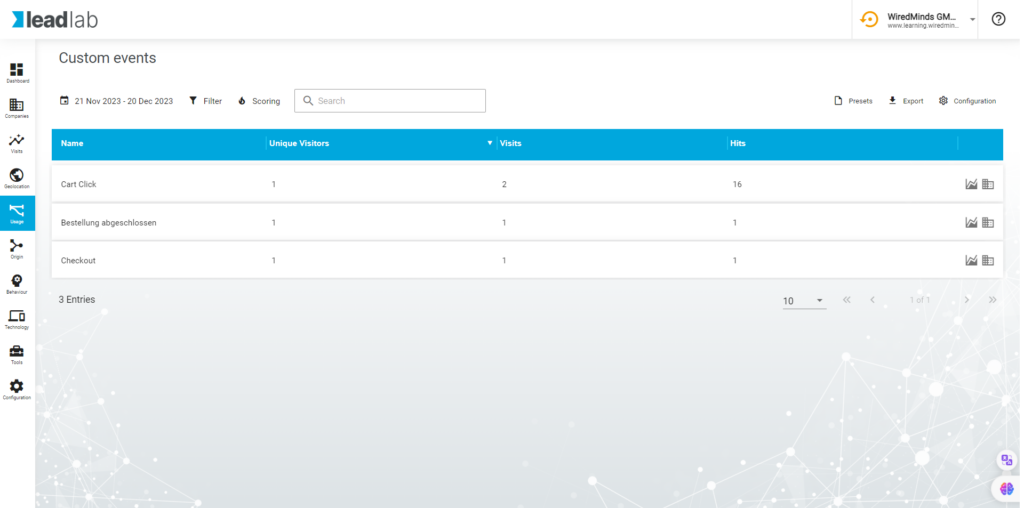
Tracking domain
The tracking domain is a list of all the different websites that are recognized in your account. Subdomains are also recorded here as a separate entry. If you track several websites in one account, this is the best filter rule to display the data separately in the overviews.